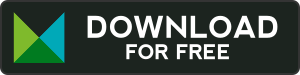Mergado Pack module for Magento
Do you run your ecommerce on Magento platform? Then try our Mergado Pack module for Magento! It will help you create better XML data files, for free!
We update the module regularly. In the following versions you can expect many marketing functions, e.g. measuring conversions for Sklik or Ads PPC systems, “Verified by customers” settings etc.
Download Mergado Pack module version 1.1 for Magento.
FUNCTION OVERVIEW:
-
- Generation of Mergado Product XML feed, which is a universal data format enabling you to generate an XML feed in Mergado for any comparison shopping engine.
- Generation of Availability feed for Heureka
- Logging of individual module actions for easier technical support
- Generation of Mergado Analytic XML feed
- Ability to export categories using Mergado Category XML
-
Bug fixes (under certain circumstances an error could occur in the template, in public part of store).
Note: Module does not yet contain automated latest version check with notification in administration. Try to come back later to check for a module update.
GUIDE
-
First, consider creating a backup in Magento administration: System → Tools → Backup.
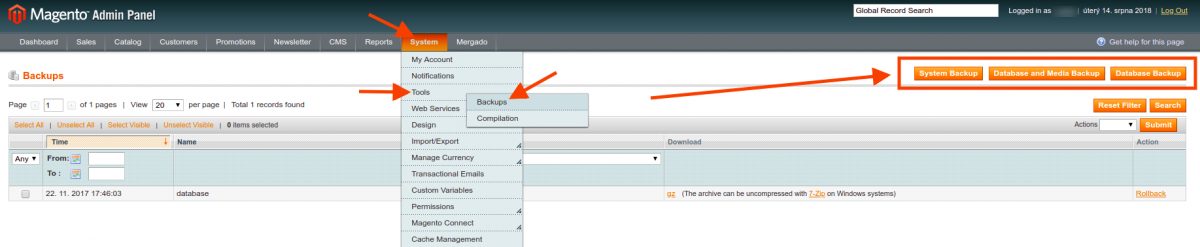
- Prior to the module installation, disable cache and compilation first:
- Navigate to System → Tools → Compilation page and click Disable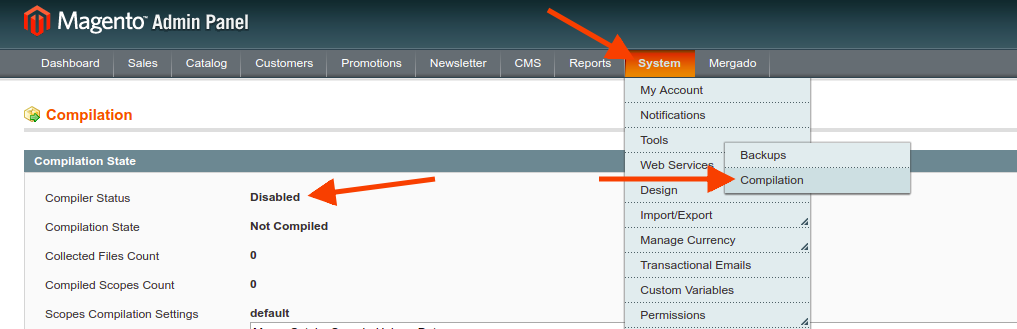
- Navigate to System → Cache Management page and click Flush Cache.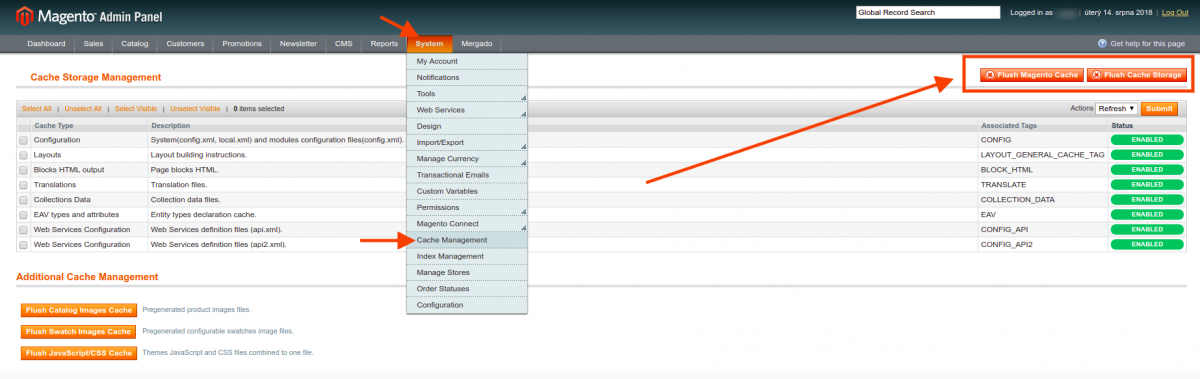 Unpack the zip file with the module in your computer and load it into the main directory of the Magento store using FTP (includes directories like app/, downloader/ etc.)
Unpack the zip file with the module in your computer and load it into the main directory of the Magento store using FTP (includes directories like app/, downloader/ etc.) - Go to Magento administration (this activates the module) and enable all cache types again.
- Sign out and sign back in. This will enable loading new messages.
- Go to Menu → Mergado →Mergado Marketing pack to set up language and currency preferences, export generation etc.
- Prior to the module installation, disable cache and compilation first:
-
The procedure is the same as for the first installation. Only when loading files of the latest module version to a server (using FTP) you will be asked to overwrite the current file. Choose Yes (overwrite) to load the latest version file. Following steps are identical to the first installation.
-
After the installation is complete you need to set the module up first. It’s pretty simple:
- First, navigate to the module settings. Click Mergado → Mergado marketing pack. A page with separate Menu for module configuration appears.
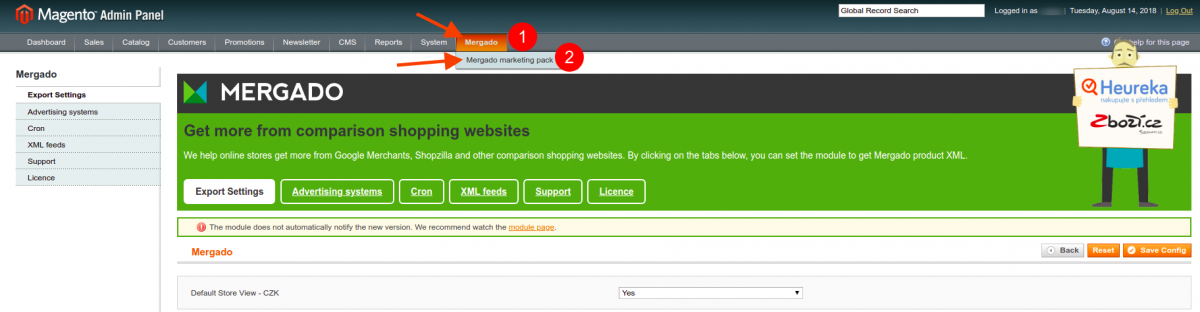
- In Menu → Export Configuration setup the general preferences and click Save Config.
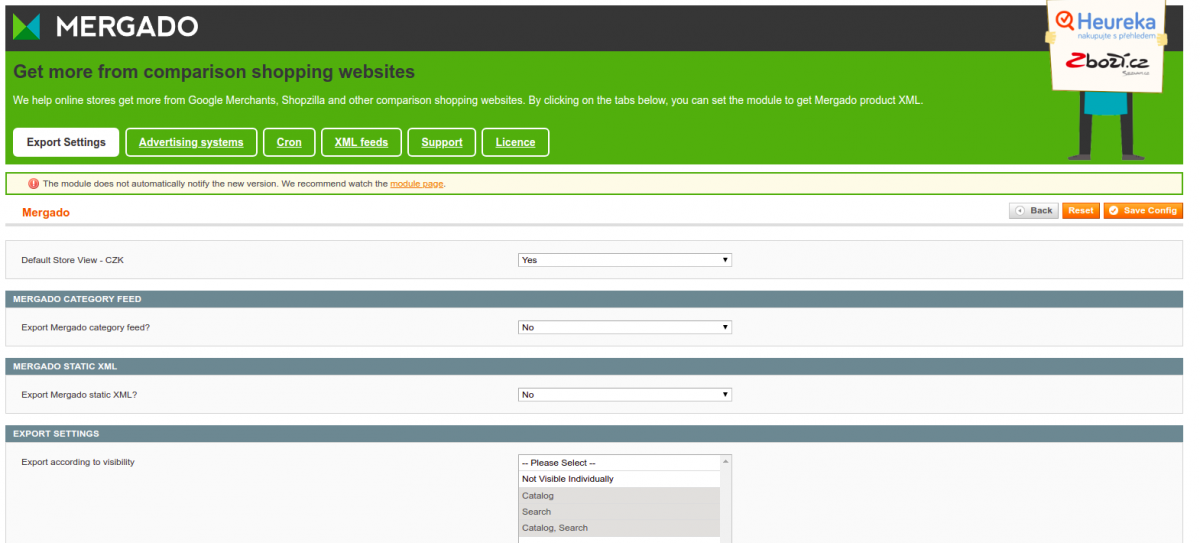
- In Menu → Cron tasks you can find URL addresses for automatic feed generation. If you set these addresses in your web hosting, the export will be generated automatically by the cron.
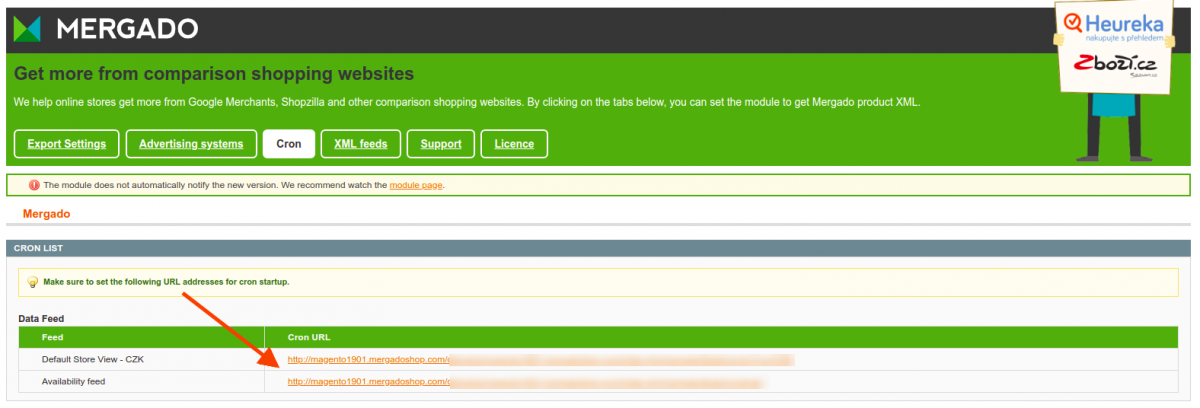
- In Menu → XML Feeds you can find the XML feed URL address which can be used as input data file in Mergado.
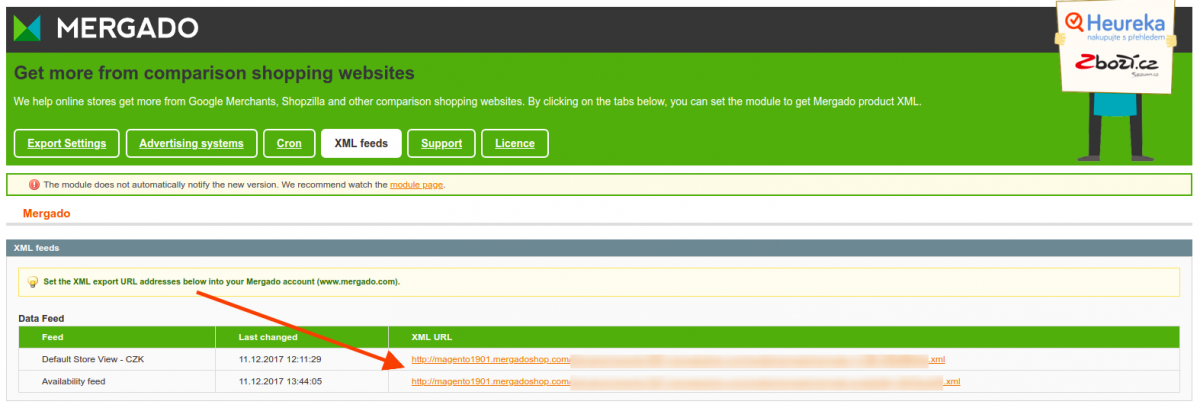
- First, navigate to the module settings. Click Mergado → Mergado marketing pack. A page with separate Menu for module configuration appears.
FAQ
-
The module allows you to export data from your online store in XML format, in Mergado XML specification. Such data can be used to connect your store to Mergado, where you are able to convert your product data to over 200 different formats for comparison shopping services such as Google Shopping, Glami, etc., or for advertising systems like Google Ads, Facebook, or for different eCommerce solutions like e.g. Shoptet, etc.
-
The module is for free.
-
The module is installed in a standard way, same as other modules. Above you can find a link to download the module as well as a step-by-step installation guide.
-
In a standard way, same as other Magento modules are uninstalled.
-
If you need any help with installation and the first setup of the module, contact our support at mergado@mergado.com
-
We would appreciate if you let us know at mergado@mergado.com.
-
The module does not yet have an automatic check for the latest version. Try to return to this page later to see if a newer version with new features is available.
-
Yes, the module needs to be set up in order to function properly. Follow these 3 steps:
- On the “Export settings” tab of the module, choose in which language and currency you want the XML feed(s) to be generated.
- On the “Cron” tab you will find the links to XML feed generation. For a one-time generation click these links and the feed will be generated (or regenerated, if it already exists). For automating the generation in regular intervals copy the links and set them up in your web hosting to tasks launched by cron (more on setting up cron in the next Q&A)
- On the “XML feed” tab you can download the XML feeds and use the link to create a new export in Mergado.
-
Simply said, a cron is an automatic task launcher, so, for example, it can launch a generation of an XML feed with the products of your store in regular intervals. Cron is set up on your web hosting. To set up the cron you need to login to your web hosting administration or contact your web host for more information.
-
Not yet. The module is designed only for Magento version 1.9+.